Resizing
physical LVM partition is a bit painful and requires few steps:
1) Resize
the physical partition
2) Resize
the physical volume
3) Resize
the logical volume
4) Resize
the filesystem (e.g. ext4 filesystem)
Take this example: assuming the
primary partitions have been filled up to 4, if the total HD capacity is
expanded from 100 GB to 150 GB, there will be no way to attach more
partition to the LVM group:
Device Boot
Start End Blocks
Id System
/dev/sda1
* 2048 1026047 512000
83 Linux (488 MiB)
/dev/sda2 1026048 41943039 20458496
8e Linux LVM (19.5 GiB)
/dev/sda3
41943040 83886079 20971520
8e Linux LVM (20 GiB)
/dev/sda4
83886080 209715199 62914560
8e Linux LVM (60 GiB)
If we
want to resize /dev/sda4 from 60 GB to 100 GB or max available new space, usually we can
perform it with standard "parted" utility.
But on LVM, this
throws error "Could not detect file system"
# parted
/dev/sda
GNU Parted
2.1
Using
/dev/sda
Welcome to
GNU Parted! Type 'help' to view a list of commands.
(parted)
print free
Model:
VMware Virtual disk (scsi)
Disk
/dev/sda: 150GB
Sector size
(logical/physical): 512B/512B
Partition
Table: msdos
Number Start
End Size Type
File system Flags
32.3kB
1049kB 1016kB Free Space
1
1049kB 525MB 524MB
primary ext4 boot
2
525MB 21.5GB 20.9GB
primary lvm
3
21.5GB 42.9GB 21.5GB
primary lvm
4
42.9GB 107.37GB 64.4GB primary lvm
(parted)
(parted) resize 4 42.9GB
100GB
WARNING: you
are attempting to use parted to operate on (resize) a file system.
parted's
file system manipulation code is not as robust as what you'll find in
dedicated,
file-system-specific packages like e2fsprogs.
We recommend
you use
parted only to manipulate partition tables, whenever possible.
Support for
performing most operations on most types of file systems
will be
removed in an upcoming release.
Error: Could not detect file system.
(parted) check 4
WARNING: you
are attempting to use parted to operate on (check) a file system.
parted's
file system manipulation code is not as robust as what you'll find in
dedicated,
file-system-specific packages like e2fsprogs.
We recommend
you use
parted only to manipulate partition tables, whenever possible.
Support for
performing most operations on most types of file systems
will be
removed in an upcoming release.
Error: Could not detect file
system.
(parted)
quit
#
So, here is
the tricky part where we need to use fdisk
to delete
and re-create
back the partition.
It may sounds
scary when performing deletion, but if we do it "right" by
re-creating it with exactly the same parameters
on the "start sector" and "partition type", we should not
lose any data when doing the "delete and create"
Follow the below
steps to perform the resize.
Step 1: Resize the physical partition
Before start doing any modification on
the partition, ensure the existing filesystem to be resized has been unmounted first.
Start fdisk and use command 'u' to switch to sector mode.
IMPORTANT:
- Don't
forget use command 'u' to switch to sector
mode
- Don't
perform write or commit ('w') during deletion and creation of the partition
- Only
perform write or commit ('w') after the partition has been re-created correctly
on the "start sector" and "partition type (8e)"
- If you
feel that you do something wrong in the middle and want to redo from beginning,
press ctrl-C and rerun "fdisk" (as long as you do not perform write or commit "w", there should be nothing change against your harddisk partitions)
(i) Start fdisk and use command 'u' to switch to sector mode.
# fdisk /dev/sda
WARNING: DOS-compatible mode is deprecated.
It's strongly recommended to
switch off the mode (command 'c') and change display units to
sectors (command 'u').
Command (m for help): u
Changing display/entry units to
sectors
(ii) Write down the
start sector and partition id on /dev/sda4 (or better copy the whole line to
somewhere on notepad before start deleting it)
Command (m for help): p
Disk /dev/sda: 150.3 GB, 150323855360 bytes
64 heads, 32 sectors/track, 143360 cylinders,
total 293601280 sectors
Units = sectors of 1 * 512 = 512 bytes
Sector size (logical/physical): 512 bytes / 512
bytes
I/O size (minimum/optimal): 512 bytes / 512
bytes
Disk identifier: 0x00076ede
Device
Boot Start End Blocks
Id System
/dev/sda1
* 2048 1026047 512000
83 Linux
Partition 1 does not end on cylinder boundary.
/dev/sda2 1026048 41943039
20458496 8e Linux LVM
Partition 2 does not end on cylinder boundary.
/dev/sda3
41943040 83886079 20971520
8e Linux LVM
/dev/sda4
83886080 209715199
62914560 8e Linux LVM
Command (m for help):
After this, keep in mind that the
partition layout before and after must look like this:
Before:
/dev/sda4
83886080 209715199
62914560 8e Linux LVM
After:
/dev/sda4
83886080 [new value] [new value] 8e Linux LVM
(iii) Now, here we go:
delete and recreate the partition with the start
sector that we had noted it down previously
Delete
the /dev/sda4:
Command (m for help): d
Partition number (1-4): 4
Command (m for help):
Once
it is deleted, the /dev/sda4 should be gone now:
Command (m for help): p
Disk /dev/sda: 150.3 GB, 150323855360 bytes
64 heads, 32 sectors/track, 143360 cylinders,
total 293601280 sectors
Units = sectors of 1 * 512 = 512 bytes
Sector size (logical/physical): 512 bytes / 512
bytes
I/O size (minimum/optimal): 512 bytes / 512
bytes
Disk identifier: 0x00076ede
Device
Boot Start End Blocks
Id System
/dev/sda1
* 2048 1026047 512000
83 Linux
Partition 1 does not end on cylinder boundary.
/dev/sda2 1026048 41943039
20458496 8e Linux LVM
Partition 2 does not end on cylinder boundary.
/dev/sda3
41943040 83886079 20971520
8e Linux LVM
Command (m for help):
Create
back the /dev/sda4:
Command (m for help): n
Command action
e extended
p primary partition (1-4)
p
Selected partition 4
First sector (32-293601279, default 32): 83886080
Last sector, +sectors or +size{K,M,G}
(83886080-293601279, default 293601279):
Using default value 293601279
Command (m for help):
Once
it is created back, the /dev/sda4 would be visible again with the new parameter
on the "End", "Blocks", and "Id":
Command (m for help): p
Disk /dev/sda: 150.3 GB, 150323855360 bytes
64 heads, 32 sectors/track, 143360 cylinders,
total 293601280 sectors
Units = sectors of 1 * 512 = 512 bytes
Sector size (logical/physical): 512 bytes / 512
bytes
I/O size (minimum/optimal): 512 bytes / 512
bytes
Disk identifier: 0x00076ede
Device
Boot Start End Blocks
Id System
/dev/sda1
* 2048 1026047 512000
83 Linux
Partition 1 does not end on cylinder boundary.
/dev/sda2 1026048 41943039
20458496 8e Linux LVM
Partition 2 does not end on cylinder boundary.
/dev/sda3
41943040 83886079 20971520
8e Linux LVM
/dev/sda4
83886080 293601279
104857600 83
Linux
Command (m for help):
Change
back the partition id from 83 to 8e
Command (m for help): t
Partition number (1-4): 4
Hex code (type L to list codes): 8e
Command (m for help):
(iv) Double-check
the "recreated" new partition and ensure all are the same except the
size that has changed on the "End" sector and "Block"
sector
Command (m for help): p
Disk /dev/sda: 150.3 GB, 150323855360 bytes
64 heads, 32 sectors/track, 143360 cylinders,
total 293601280 sectors
Units = sectors of 1 * 512 = 512 bytes
Sector size (logical/physical): 512 bytes / 512
bytes
I/O size (minimum/optimal): 512 bytes / 512
bytes
Disk identifier: 0x00076ede
Device
Boot Start End Blocks
Id System
/dev/sda1
* 2048 1026047 512000
83 Linux
Partition 1 does not end on cylinder boundary.
/dev/sda2 1026048 41943039
20458496 8e Linux LVM
Partition 2 does not end on cylinder boundary.
/dev/sda3
41943040 83886079 20971520
8e Linux LVM
/dev/sda4
83886080 293601279
104857600 8e
Linux
Command (m for help):
Verify
all are correct with respect to the previous partition layout, except the
"End" and "Blocks" column:
Before:
/dev/sda4
83886080 209715199
62914560 8e Linux LVM
After:
/dev/sda4
83886080 293601279 104857600 8e
Linux LVM
(v) Once it looks ok, then commit
Command (m for help): w
The partition table has been altered!
Calling ioctl() to re-read partition table.
WARNING: Re-reading the partition table failed
with error 16: Device or resource busy.
The kernel still uses the old table. The new
table will be used at
the next reboot or after you run partprobe(8)
or kpartx(8)
Syncing disks.
#
(vi) Perform "partprobe" or reboot to refresh the partition table
# partprobe
# init 6
Step 2: Resize the physical volume
If all sub-steps on step #1 have been
done successfully, the following and next step will be very simple.
To resize the LVM's physical volume, run "pvresize".
This will automatically resize the physical volume to the maximum allocated
physical partition
# pvresize /dev/sda4
Physical volume "/dev/sda4" changed
1 physical
volume(s) resized / 0 physical volume(s) not resized
Step 3: Resize the logical volume
Use this simple command to resize the
logical volume:
# lvresize -l +100%FREE /dev/vg00/lvol4
Step 4: Resize the filesystem
For ext4 filesystem, use this command:
# resize2fs -p /dev/mapper/vg00-lvol4
If it complains to run e2fsck, then
execute this command:
# e2fsck -ff /dev/mapper/vg00-lvol4
Done, remount and verify the newly resized filesystem
What a nice solution. If you are a programmer savvy, you can also make a script or app to perform string parsing to those text outputs and provide interaction thru UI or CLI.
Linux and open source give freedom to everyone who possesses knowledge and capabilities to leverage their skills and competencies in solving problem and delivering solutions.
Unlike proprietary software like Microsoft or Apple who rely on trade secret to disclose its limitation, in open source world everything is transparent and customizable. The only things can limit the freedom of software is the hardware and infrastructure. Free software, means freedom of software. Open source, means open society :)

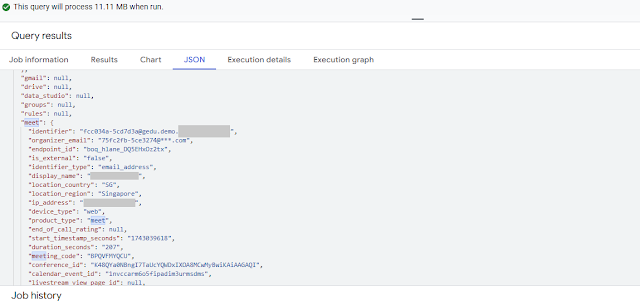





![[FSF Associate Member]](https://static.fsf.org/nosvn/associate/crm/321888.png)
